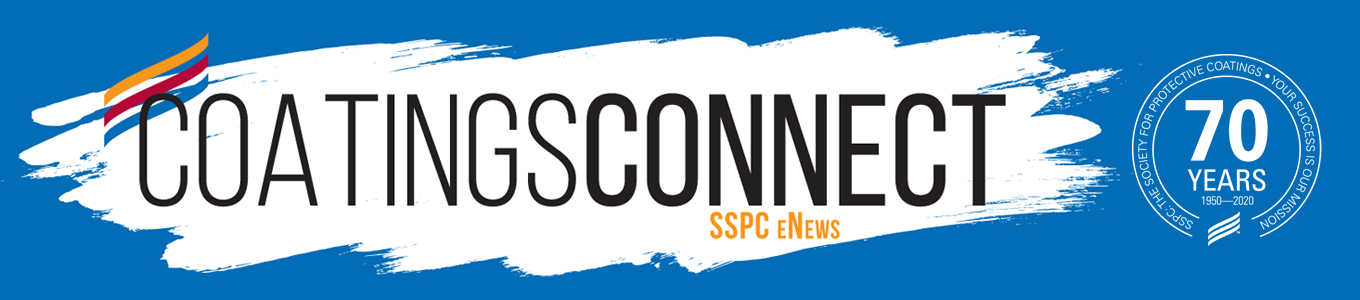How To Access Job Notification and Other QP Forms
Print this Article | Send to Colleague
How To Access Job Notification and Other QP Forms
In recent years, the term “data-driven” has become a buzzword across many industries. As technology continues to evolve, everyone from small companies to large government agencies are looking for ways to harness data to improve how they do business and interact with their constituents. SSPC is no different.
In 2016, we initiated a project to streamline where and how data is kept so that we could manage it more effectively and securely on behalf of our members, as well as provide easier access to them so they could self-manage.
Part of that effort is showing up in ongoing changes we’re making to SSPC.org, including moving QP forms in the “My Account” area of the website. This action was done specifically to enable us to tie submitted forms directly to contractor account profiles – previously a manual process.
Accessing the new forms is simple, but there are two requirements
1. You must have an individual account at SSPC.org. (Note: You do not need to be a member and website accounts are free to setup.)
2. Your SSPC.org account must be tied to your company’s account.
Most QP contractors have corporate SSPC memberships, so if you have an individual SSPC membership under your company, you should be in good shape. If you don’t, or aren’t sure, please contact customerservice@sspc.org when you are ready to submit your first form.
Which QP forms are currently available on SSPC.org?
1. Maintenance Application Form
2. Corrective Action Plan Form
3. Job Notifications Form
Are there instructions for accessing the forms?
Instructions can be found at: http://www.sspc.org/qp-job-note
What are the steps?
1. Click on the "Login" link at the top of the page.

2. Enter your SSPC.org Username (Email Address) and Password.
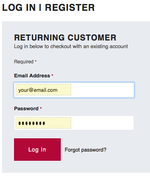
3. Click on the "QP Programs" link in the left navigation.
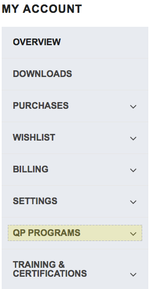
4. Clink on the link for the form you wish to access.
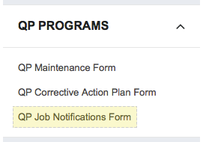
5. Complete the form.
Once you click on the form link, the form will appear on the right side of the page.
How do I know the form was received?
Once you click the “Submit” button at the bottom of the form, a green box will appear indicating that the form has been submitted.

Will I get a copy of the form?
A copy of the form is emailed to the email address listed on the company account. If your email address is not listed on the company account, you will need to either update your company’s record or contact the person who’s email currently appears. To find out who’s email appears on your main company account, please contact customerservice@sspc.org.
We are working on a solution that will allow the confirmation to be emailed to multiple addresses.