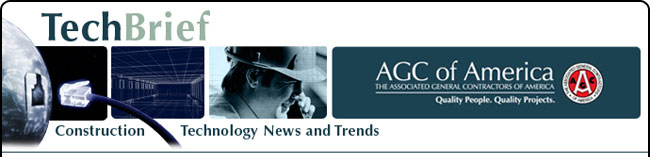
|
www.agc.org Contact Us Archives/Subscribe Advertise IT Forum IT Forum Steering Committee |
Use Google Cloud Connect to Share and Back UpGoogle Docs is one of the most popular ways to share and collaborate with others on documents. However, the service often feels clunky, and lacks many Microsoft Office features. Google Cloud Connect fixes this problem. Cloud Connect is a plug-in for MS Office that automatically syncs Office files with an online backup, care of Google Docs. Cloud Connect works with Office 2003, 2007 and 2010, and Windows XP, .NET, Vista and Windows 7. To use the service, you must have a Google account. To start using cloud connect, click the blue download link on the left of the Cloud Connect page. After accepting Google’s terms, the plug-in’s installation takes about a minute. A message will appear when the installation is complete. Open Word, Excel or PowerPoint. Across the top of the screen, just below the ribbon, you will see a message from Google Cloud Connect. Click Login and enter your Google account name and password. Decide if you want the application to sync your files automatically with online backups, or if you would prefer to do so manually and click OK. Save your file just as you normally would. After you do, Cloud Share updates to show a direct URL to your document. Clicking the link will display the file in Google Docs with the option to download it. To share the document with friends, click the Share button on the far right of the Word, Excel or PowerPoint screen. A settings menu will appear. From here, you can designate people with whom to share the file. You can also give other people permission to revise the file. Giving someone else permission to revise the file is one of the best features of Cloud Connect. If the other person has the Cloud Connect plug-in installed, you can both edit the file at the same time, with each of your revisions showing on the other person’s screen each time you save. The Google Cloud Connect plug-in definitely makes Google Docs more useful. It streamlines the process of backing up files in the cloud. However, the plug-in is meeting mixed reviews. Microsoft reports privacy issues and lost features with Cloud Connect. With MS Word, no features were lost, but theme changed slightly in a PowerPoint test. Since the service is new, it probably has a few bugs to work out. |

2300 Wilson Boulevard, Suite 300 · Arlington, VA 22201 · 703-548-3118 (phone) · 703-548-3119 (fax) · www.agc.org
About AGC | Advocacy | Industry Topics | Programs and Events | Career Development | News & Media
© Copyright 2025 The Associated General Contractors of America. All rights reserved.
