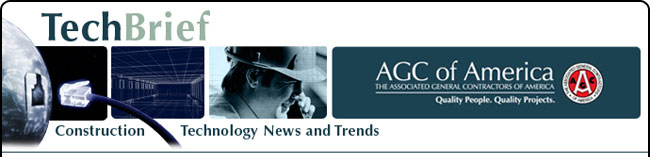
|
www.agc.org Contact Us Archives/Subscribe Advertise IT Forum IT Forum Steering Committee |
TECH TIPSThese ideas help computer users at all levels navigate through the day more effectively. One common question is how to convert a PDF file to Microsoft Word format (doc), Excel format (xls) or JPG picture format. Converting to Word is pretty simple and can be done directly using an online file conversion service called Zamzar. Going to Excel or JPG is a two-step process, but nothing very difficult to follow. Convert a PDF file to JPG – Easy Way Convert PDF to JPG Format – Second Way Once the program is loaded, you’ll see it has a section called "Watch Folders" and then a button at the bottom titled "Start Monitoring" and "Single Pass." Copy the PDF files you want to convert to JPG format to the C:\omniformat\watch folder and then press Single Pass. The program will look in that directory and convert each page of each PDF into a separate JPG file. If you click Start Monitoring, you can keep dropping PDFs into that folder and the program will automatically convert them into JPGs as long as the program is open. Note that the program deletes the original PDF document it uses, so that’s why you need to copy the PDF document to the watch folder. Convert your PDF to a Word document You should receive an email within a few minutes with a download link to your converted file. Convert a PDF file to Excel format Now you should see the converted text file in the list of files. Choose it and click Open. You’ll now be brought to the Text Import Wizard. You have to open the file in this manner because if you simply right-click and say Open With Excel, all of the text for each row will appear in the first column and not be separated. For Step 1, choose Delimited from the two options listed. Click Next and check off the Space checkbox as one of the delimiters. Each value should now be separated by a vertical line, indicating it’s going to be in a separate column. Click Next and then click Finish. You can now save the file as an Excel file by going to File – Save As. There are a few drawbacks, however, as this conversion does not always work perfectly. For example, if the original Excel sheet had a column where there was text with spaces included, each word will be separated into its own column! Also, you won’t see any formulas or functions that may have been in the original Excel sheet, only the text. |

2300 Wilson Boulevard, Suite 300 · Arlington, VA 22201 · 703-548-3118 (phone) · 703-548-3119 (fax) · www.agc.org
About AGC | Advocacy | Industry Topics | Programs and Events | Career Development | News & Media
© Copyright 2025 The Associated General Contractors of America. All rights reserved.

