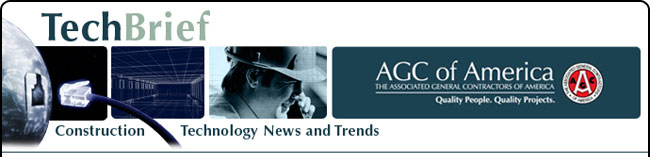
|
www.agc.org Contact Us Archives/Subscribe Advertise IT Forum IT Forum Steering Committee |
Back-up the Windows Registry with RegBakWithout the Registry, all installed programs, device drivers, hardware devices and GUIs (graphical user interface) would not work properly. That’s why it’s important to back-up the whole Registry system (including its available hives) just in case it becomes infected with a virus or its files become corrupted. The RegBak program is an intuitive tool specifically created to back-up and restore the Windows Registry. It’s very user-friendly, even newbie users can use this software. You’ll just have to select the directory where you want to save the backup, start the process and within 10 seconds the procedure is finished. All created backups are saved and can be accessed again when you want to restore the Registry to its original state. RegBak can be downloaded at www.acelogix.com/download.html To complete the back-up process: When the download is complete, WinRAR, Winzip or your default archiver will open the zipped files. The next step is to extract or decompress the files to your computer. To run the software, click either the 32-bit or the 64-bit program version. You arrive at the application’s main interface. The first step is to browse where you want to save the back-up registry file. You can also leave it as is. Next, you have an option to select the registry hives you want to back-up. By default, the first two checkboxes are already checked. Click the Next button to proceed. If the folder you want to save does not exist, the system will create it for you. Press Yes to continue. To begin the back-up process, hit the Start button. Within just 10 seconds, the back-up will be completed. If you want to apply some changes or modify some settings of the program, click the Options link. All your back-ups are listed according to the date they’re created. To view them, hit Backups. Aside from viewing your saved back-ups, you can also restore your Registry here. To do this, just select a backup file and click the Restore button. The other way of restoring damaged Windows Registry is by opening the REGRES.exe file. Each backup directory has one. |

2300 Wilson Boulevard, Suite 300 · Arlington, VA 22201 · 703-548-3118 (phone) · 703-548-3119 (fax) · www.agc.org
About AGC | Advocacy | Industry Topics | Programs and Events | Career Development | News & Media
© Copyright 2025 The Associated General Contractors of America. All rights reserved.

